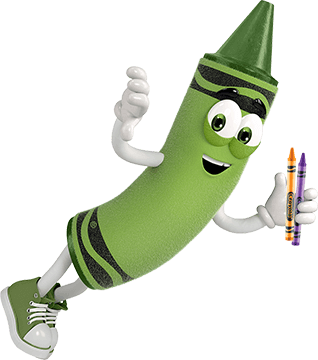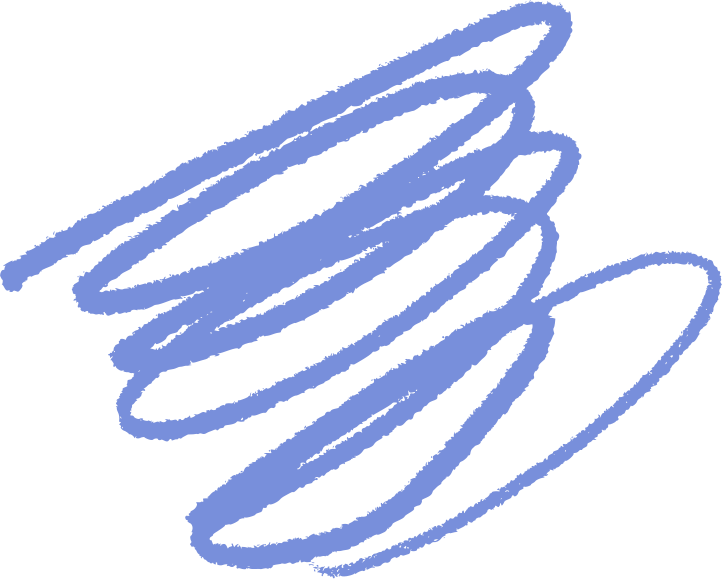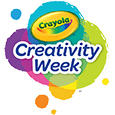Aunque las recargas no se venden por separado, tenemos soluciones de bricolaje a continuación para que pueda mantener la diversión creativa.
- Discos de papel: Los discos de papel tienen 6" de diámetro. Traza uno de tus discos originales en un plato de papel y recórtalo.
- Tinta: ¡La pintura Crayola lavable diluida con agua es su solución preferida!
- Aunque no recomendamos quitar las boquillas de las botellas de tinta, diluya la pintura con agua en un recipiente de pintura lavable o use una botella exprimible de plástico. Mezcla el agua y la pintura con una cuchara desechable. Usa la cuchara para dejar caer la pintura en un disco de papel para crear tus obras maestras. Deseche cualquier pintura diluida sin usar después de usarla.
¿Tiene preguntas? No dude en llamarnos o enviarnos un mensaje de texto al 1-800-272-9652 de lunes a viernes entre las 9 a. m. y las 4 p. m., hora del este. Si prefiere enviarnos un correo electrónico, visite nuestra página de contacto.
Si tienes preguntas adicionales, ¡nos encantaría saber de ti! No dudes en llamarnos o enviarnos un mensaje de texto al 1-800-CRAYOLA días laborables entre las 9 AM y las 4 PM hora del Este. Si prefieres enviarnos un correo electrónico, visita nuestra página de contacto.
Preguntas relacionadas
Explora respuestas a preguntas comunes, consejos útiles para eliminar manchas e ideas creativas para aprovechar al máximo nuestros materiales de arte y recursos gratuitos.