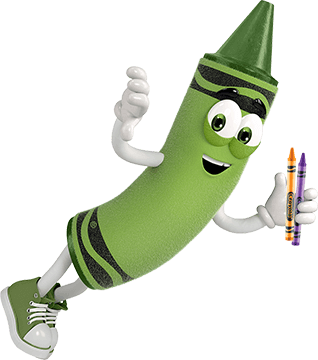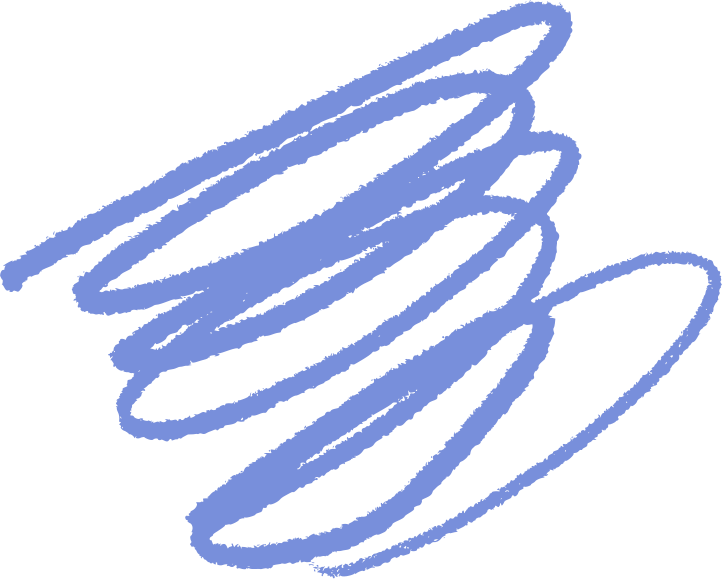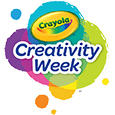¡Es tiempo de resplandor! Tenemos algunos consejos para ayudarlo a obtener los mejores resultados de Crayola Glow Fusion.
- La tecnología Glow Fusion es un sistema de papel marcador. El juego de papel y rotulador combinado funciona en conjunto para dar a tus obras maestras hasta cuatro horas de tiempo de brillo.
- Proteja sus superficies de trabajo. Los rotuladores Glow Fusion no se pueden lavar.
- Cuando los marcadores (activados o no) no estén en uso, tápalos y colócalos planos en la bandeja de marcadores para evitar fugas.
- Para obtener el efecto de brillo más brillante, use los marcadores inmediatamente después de la activación.
- Para activar los marcadores:
- Dobla el barril del marcador en los puntos de las estrellas para romper las cápsulas luminosas.
- Agite el marcador tapado durante 5 segundos.
- Retire la tapa y mantenga presionada la punta del marcador hasta que brille.
- ¡Apaga las luces para ver tu arte brillar al máximo!
¿Necesitas una imagen?
- Escanea el código QR de la caja o mira el vídeo aquí.
¿Quieres mantener la diversión creativa?
- Busque juegos para colorear de marcadores Glow Fusion en el pasillo de Crayola en tiendas minoristas o en sus sitios de compras en línea favoritos.
Si tiene preguntas adicionales, ¡nos encantaría saber de usted! No dude en llamarnos o enviarnos un mensaje de texto al 1-800-272-9652 de lunes a viernes entre las 9 a. m. y las 4 p. m., hora del este. Si prefiere enviarnos un correo electrónico, visite nuestra página de contacto .
Si tienes preguntas adicionales, ¡nos encantaría saber de ti! No dudes en llamarnos o enviarnos un mensaje de texto al 1-800-CRAYOLA días laborables entre las 9 AM y las 4 PM hora del Este. Si prefieres enviarnos un correo electrónico, visita nuestra página de contacto.
Preguntas relacionadas
Explora respuestas a preguntas comunes, consejos útiles para eliminar manchas e ideas creativas para aprovechar al máximo nuestros materiales de arte y recursos gratuitos.
-
If the lights and/or spinning features are not operating as expected, the following reset tips are often successful.
1. Check to be sure the batteries are installed properly. Reactivate the unit by sliding the black on/off switch on the underside of the base. The "on" position is indicated by a straight line and may need to be reset by turning it off and back on twice.
2. Remove the center drawing surface, which must be in place for the center lights to work, and firmly push it back into place.
3. Check the red gear ring on the plastic dome to be sure it is flush against the lip. Place the lid on the base.
4. Activate the light feature by moving the silver slider switch to the right. Activate the dome rotation by pressing the silver button. See product instructions for additional details.
Additional tips:
5. Glow Dome Markers are attached to the cardboard packing located at the bottom of the Glow Dome/Dome Light Designer box. Opening the box from the bottom should assist in locating the markers.
6. Room lighting should be dimmed for the Glow Dome/Dome Light Designer lights to show up.
7. The unit will turn off automatically after one hour and may require the above reset tips. -
We hope the following tips help you enjoy hours of fun with the Digital Light-Designer!
Troubleshooting tips if the unit is not functioning as expected:
- Check that new, fresh batteries are being used and installed correctly.
- The unit needs to be placed on a flat, hard, level surface so the switch underneath is engaged.
- Does the Red LED on the wand light up? If not, check the batteries are in properly and are new.
- If you cannot get past the main menu screen, turn off nearby lights in the room or move out of direct sunlight. Strong outside or indoor light can interfere with the operation of the unit.
- The wand is similar to a remote. It needs to be aimed rather than held like a pencil. It works from about an inch away, with the light beam on or tap wand directly on the dome surface.
- When the unit is turned on, the unit cycles the colors line by line. You can interrupt this process by tapping on the dome. If you don't see the colored lines, something in the room is causing interference.
- You cannot draw on the top of the dome, only the sides.
- To rotate the displayed image, hold the stylus on the dock (the 2 white lines near the base). The lines will turn red, then blue. When the lines turn blue, move the stylus along the dock to rotate the images around the Digital Light-Designer.
- There are 3 menus available; however, only 2 appear at first.
- Two wands CANNOT be used at the same time. Two wands cause issues similar to having lights on in the room.
- What type of adapter are you using? USE ONLY AC ADAPTERS WITH MATCHING SPECIFICATIONS: INPUT: 100-120VAC, 50-60 Hz, 0.8A / OUTPUT: 6.0VDC, 2.0A, 12.0W/VA
The Crayola Digital Light-Designer is no longer a part of our current product line. You can learn more about our current products on Crayola.com.
-
Our experts have a few tips to help your creativity bloom with the Crayola® Paper Flower Science Kit.
For Best Results:
- Protect clothing and work surface before starting.
- Wipe water and ink spills immediately.
Cleaning Tips:
- Rinse and dry all pots, covers, funnels, and watering can.
- Recap ink bottles and markers.
- Wipe away any spills from work surfaces.
Looking for refills?
- Need another bouquet? White coffee filters are the perfect alternative to paper petals because they mimic the wicking process of the ink into the paper.
- Have leftover ink? To make your creativity bloom again, rinse the used cores and tips under running water to clean up as much of the ink as possible. Just be sure to wipe up any ink right away and let the cores and tips dry thoroughly. We’ve found this craft hack works best when the ink is fresh and hasn’t had too much time to set.
-
Have questions about your Crayola Camera Color app? We have the answers!
Where can I get the free app?
- The Crayola Lights Camera Color App is available on the App Store and Google Play Stores in the USA.
- Don’t have a mobile device or don't have access to the app? Access the website version available at Crayola.com to upload and print photos from your computer.
For best photo results:
- Make sure you're in a well-lit area.
- Capture your image on a solid background.
- Adjust the filter slider to get the best result for your photo.
What age is this app appropriate for?
- 5+
Is this App available in different languages?
- Not currently
Does this app collect data?
- Safety is a top priority for Crayola and digital privacy is no different. This app does not collect any personally identifiable information. It is COPPA and GDPR compliant and certified by Privo, an independent children’s digital safety agency. The app itself is an offline experience, meaning there is no risk of children interacting with others online. All photos and coloring creations are stored locally on your device, not in the cloud. Anonymous usage data may be collected in a COPPA and GDPR compliant manner for the explicit purpose of helping Crayola improve the app experience. Learn more by viewing our Privacy Policy.
What kind of connection is required to use the app?
- No data connection (WIFI or cellular) is required to use the app.
Are there in-app purchases?
- No, there are no in-app purchases.
How do I print my coloring pages?
- Yes, you can print directly from the app with a wireless printer! On the home screen simply tap the coloring page you want to print to select the Details view, then tap the Print button on the right. Your device will bring up your Printer Options, select your wireless printer and configure settings as needed.
Tips for Wireless Printing:
- Requires a wireless printer that is compatible with your device and is connected to the same wireless network as your device. For more detailed instructions on how to set up wireless printing or troubleshooting tips, please refer to your wireless printer’s instruction manual.
Printing from another device or PC:
- If printing wirelessly from your device is not possible, you can send the coloring page image to another device that is connected to a printer such as a laptop or PC. Save the image to your device’s photo gallery and then use your transfer method of choice, such as email. Parent supervision is recommended when transferring images.
Can I save my coloring pages?
- Yes! All coloring pages created in the app are automatically saved in the app. Coloring pages can also be saved to your device gallery.
How do I export a coloring page?
- Open the Details view by tapping a page in the Gallery.
- Tap the Export button on the right-hand side of the screen.
- Approve permission for device storage (once approved you will not be prompted again).
- The page will now appear in your Photo Library.
If permission was previously declined:
- You can give Crayola Color Camera permission by changing the setting on your device.
Can I delete any of my color pages?
- On iOS, open Settings and navigate down until you find Crayola Color Camera, toggle the Photos permission on.
- On Android, go to Settings > App Settings > Crayola Color Camera and toggle on the Storage permission. The app may automatically restart.
- Yes, coloring pages that are saved in the app can be deleted at any time by tapping on the image you wish to delete and then tapping on the delete button.
- IMPORTANT: Once an image has been deleted from the app there is no way to get it back.
Why does the app require access to my camera?
- The camera is used to take new photos for use as a coloring page. If you do not want to use the camera you can import a photo from your device.
How do I import a photo?
- Open the New Coloring Page view by tapping the ‘+’ button in the gallery.
- Tap the Import Photo button on the left-hand side of the prompt.
- Approve permission for device storage (once approved you will not be prompted again).
- Find the desired image in your Photo Library and select it.
- The image will appear in the Edit view where you can crop, scale, and position it. Make sure the image fills the rectangle that appears on screen.
WARNING: To ensure privacy and security, all data is saved locally on your device (not in the cloud). As a result, all user-created content will be lost if the app is uninstalled.
-
Creativity is ageless! Crayola® offers a variety of coloring products designed specifically for adults. Explore these products at Crayola.com.Keep the Creative Fun Going with Our Resources:
Relax and start creating today with Crayola's adult coloring supplies!