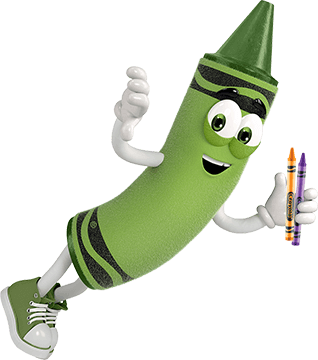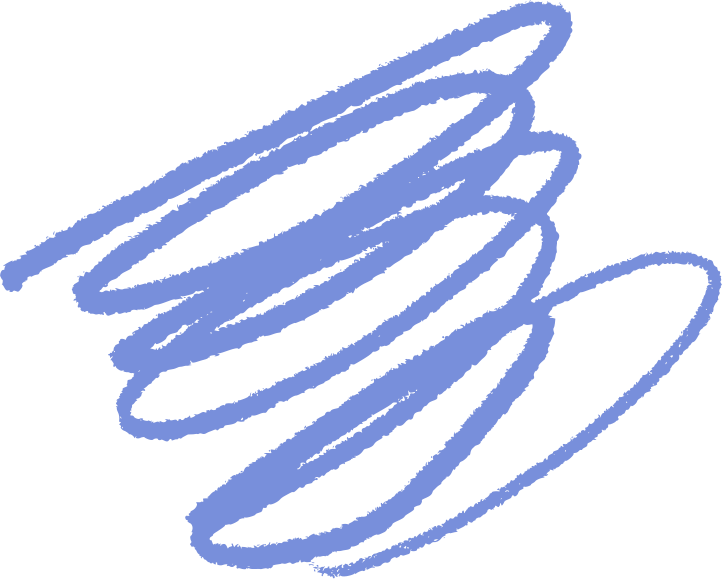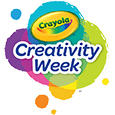Nuestros expertos tienen algunos consejos para ayudar a que su creatividad florezca con el kit de ciencia de flores de papel Crayola.
Para obtener los mejores resultados:
- Proteja la ropa y la superficie de trabajo antes de comenzar.
- Limpie el agua y los derrames de tinta inmediatamente.
Consejos de limpieza:
- Enjuague y seque todas las macetas, cubiertas, embudos y regaderas.
- Vuelva a tapar las botellas de tinta y los marcadores.
- Limpie cualquier derrame de las superficies de trabajo.
¿Buscas recargas?
- ¿Necesitas otro ramo? Los filtros de café blanco son la alternativa perfecta a los pétalos de papel porque imitan el proceso de absorción de la tinta en el papel.
- ¿Te sobra tinta? Para que tu creatividad vuelva a florecer, enjuaga los núcleos y puntas usados con agua corriente para limpiar la mayor cantidad de tinta posible. Solo asegúrese de limpiar la tinta de inmediato y deje que los núcleos y las puntas se sequen completamente. Hemos descubierto que este truco de manualidades funciona mejor cuando la tinta está fresca y no ha tenido demasiado tiempo para fijarse.
¿Necesitas más consejos útiles? No dude en llamarnos o enviarnos un mensaje de texto al 1-800-272-9652 de lunes a viernes entre las 9 a. m. y las 4 p. m., hora del este. Si prefiere enviarnos un correo electrónico, visite nuestra página de contacto.
Si tienes preguntas adicionales, ¡nos encantaría saber de ti! No dudes en llamarnos o enviarnos un mensaje de texto al 1-800-CRAYOLA días laborables entre las 9 AM y las 4 PM hora del Este. Si prefieres enviarnos un correo electrónico, visita nuestra página de contacto.
Preguntas relacionadas
Explora respuestas a preguntas comunes, consejos útiles para eliminar manchas e ideas creativas para aprovechar al máximo nuestros materiales de arte y recursos gratuitos.