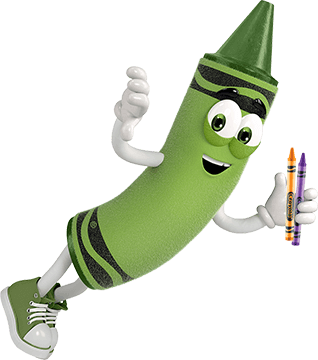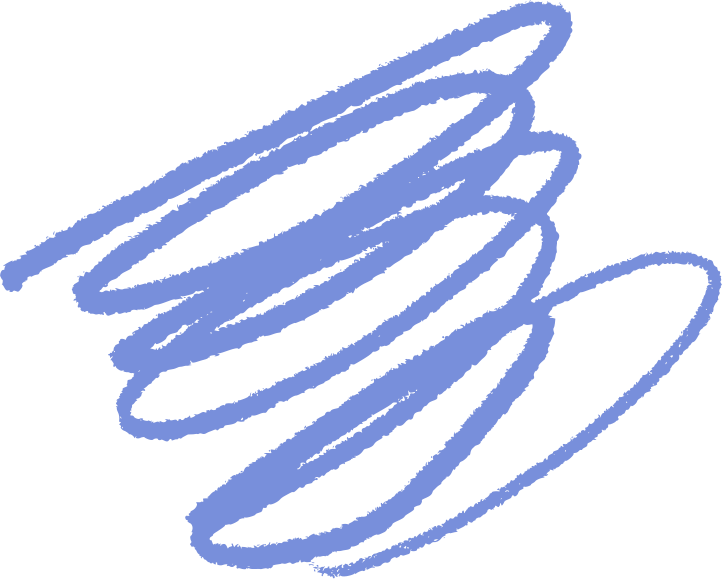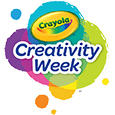¿Tienes preguntas sobre tu aplicación Color Pets? ¡Tenemos las respuestas!
¿Dónde está disponible la aplicación Color Pets?
- Busque la aplicación en Apple App Store, Google Play Store y Amazon App Store.
¿Qué tipo de conexión se requiere para usar la aplicación?
- Solo se requiere una conexión de datos (Wi-Fi o celular) si elige realizar compras dentro de la aplicación y ver videos en el cine. Todas las demás funciones funcionan sin conexión.
¿Cómo desbloqueo una nueva mascota Color Pets?
- JUGAR: Se puede ganar una nueva mascota, junto con otras recompensas, cada vez que se llena el medidor de recompensas en la parte superior de la pantalla. Actividades como colorear, lavar, alimentar, tomar fotos, ver videos y jugar con sus mascotas Color Pets ayudarán a llenar el medidor de mascotas. Todas las mascotas de Color Pets se pueden desbloquear jugando, sin necesidad de comprarlas.
- ESCANEAR: Si tiene un paquete de Color Pets, el UPC se puede escanear o ingresar manualmente para desbloquear inmediatamente todas las mascotas incluidas en ese producto. Escanea el UPC visitando tu colección de mascotas y toca el botón "agregar mascota" en la parte superior derecha para escanear un UPC. Si no puede escanear el UPC, puede ingresarlo manualmente en la sección "Padres" de la aplicación desplazándose hacia abajo hasta la pregunta frecuente "¿Cómo desbloqueo un nuevo Scribble Scrubbie?". Ten en cuenta que las mascotas desbloqueadas pueden diferir de las del producto que has escaneado. Si ya no tienes tu paquete de Scribble Scrubbie para escanear, las 32 mascotas aún se pueden desbloquear jugando.
- COMPRA DENTRO DE LA APLICACIÓN: Las compras únicas dentro de la aplicación están disponibles para expandir su colección.
¿Qué son las mejoras para mascotas y cómo las consigo?
- Las mascotas mejoradas tienen un efecto visual agregado, como brillo y destellos. A continuación se muestran formas en que puede mejorar a sus mascotas.
- Escanee su código UPC de Color Pets en el paquete para actualizar inmediatamente las mascotas en ese conjunto.
- Las mascotas obtenidas a través del juego se pueden mejorar una vez que se hayan desbloqueado todas las mascotas básicas.
¿Puedo guardar mis fotos?
- ¡Sí! Todas las fotos de Color Pets en la galería de fotos se pueden guardar en su dispositivo localmente. En la galería de fotos, simplemente toque la foto que desea guardar para hacerla más grande, luego toque el botón "guardar en su dispositivo" en la esquina superior derecha. Las imágenes se guardarán en la galería de fotos de su dispositivo móvil.
¿Puedo cambiar el diseño de mi Color Pets?
- ¡Absolutamente! ¡A las mascotas de Color Pets les encanta que las laven y coloreen una y otra vez! Solo tienes que tocar tu Color Pets en el hábitat para que aparezca el botón de color o lavado. También puedes colorear o lavar a tu mascota en la sección Mis mascotas de la aplicación tocando cualquier mascota desbloqueada.
¿Mi progreso en la aplicación se guardará en la nube y se podrá acceder a él en varios dispositivos?
- Para garantizar la privacidad y la seguridad, todos los datos se guardan localmente en su dispositivo. Como resultado, todo el contenido creado por el usuario y el progreso del usuario se perderán si esta aplicación se desinstala y no se transferirá de un dispositivo a otro.
¿Dónde puedo ver los productos de Color Pets en línea?
- ¡Echa un vistazo a las adorables mascotas en la página de Crayola Color Pets!
¿Necesita más ayuda?
¡Nuestros amigos de Red Games están listos para ayudar! Visite el sitio web de Color Pets para obtener más detalles sobre la aplicación o envíe un correo electrónico a [email protected].
Si tienes preguntas adicionales, ¡nos encantaría saber de ti! No dudes en llamarnos o enviarnos un mensaje de texto al 1-800-CRAYOLA días laborables entre las 9 AM y las 4 PM hora del Este. Si prefieres enviarnos un correo electrónico, visita nuestra página de contacto.
Preguntas relacionadas
Explora respuestas a preguntas comunes, consejos útiles para eliminar manchas e ideas creativas para aprovechar al máximo nuestros materiales de arte y recursos gratuitos.