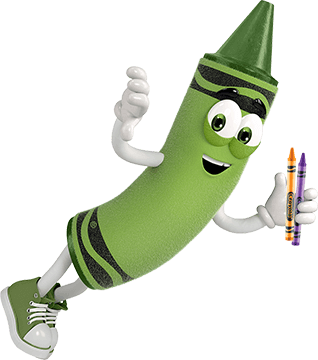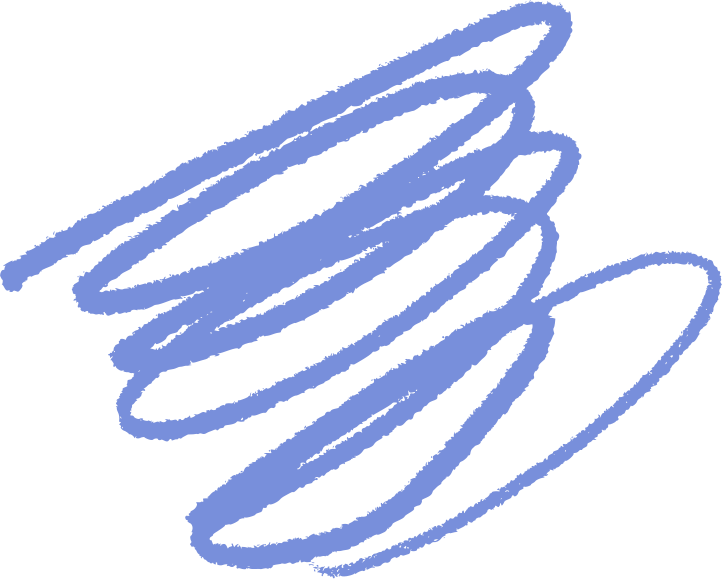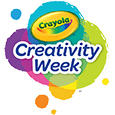¿Tienes preguntas sobre tu aplicación Crayola Camera Color? ¡Tenemos las respuestas!
¿Dónde puedo conseguir la aplicación gratuita?
- La aplicación Crayola Lights Camera Color está disponible en App Store y Google Play Store en los EE. UU.
- ¿No tienes un dispositivo móvil o no tienes acceso a la aplicación? Acceda a la versión del sitio web disponible en Crayola.com para cargar e imprimir fotos desde su computadora.
Para obtener los mejores resultados fotográficos:
- Asegúrate de estar en un área bien iluminada.
- Captura tu imagen sobre un fondo sólido.
- Ajusta el control deslizante del filtro para obtener el mejor resultado para tu foto.
¿Para qué edad es apropiada esta aplicación?
- 5+
¿Esta aplicación está disponible en diferentes idiomas?
- Actualmente no
¿Esta aplicación recopila datos?
- La seguridad es una prioridad para Crayola y la privacidad digital no es diferente. Esta aplicación no recopila ninguna información de identificación personal. Cumple con COPPA y GDPR y está certificado por Privo, una agencia independiente de seguridad digital para niños. La aplicación en sí es una experiencia fuera de línea, lo que significa que no hay riesgo de que los niños interactúen con otros en línea. Todas las fotos y creaciones para colorear se almacenan localmente en su dispositivo, no en la nube. Los datos de uso anónimos pueden recopilarse de manera que cumplan con COPPA y GDPR con el propósito explícito de ayudar a Crayola a mejorar la experiencia de la aplicación. Para obtener más información, consulte nuestra Política de privacidad.
¿Qué tipo de conexión se requiere para usar la aplicación?
- No se requiere conexión de datos (WIFI o celular) para usar la aplicación.
¿Hay compras dentro de la aplicación?
- No, no hay compras dentro de la aplicación.
¿Cómo imprimo mis páginas para colorear?
- Sí, puedes imprimir directamente desde la aplicación con una impresora inalámbrica. En la pantalla de inicio, simplemente toque la página para colorear que desea imprimir para seleccionar la vista Detalles, luego toque el botón Imprimir a la derecha. Su dispositivo abrirá las opciones de impresora, seleccione su impresora inalámbrica y configure los ajustes según sea necesario.
Consejos para la impresión inalámbrica:
- Requiere una impresora inalámbrica que sea compatible con su dispositivo y que esté conectada a la misma red inalámbrica que su dispositivo. Para obtener instrucciones más detalladas sobre cómo configurar la impresión inalámbrica o consejos para la solución de problemas, consulte el manual de instrucciones de su impresora inalámbrica.
Impresión desde otro dispositivo o PC:
- Si no es posible imprimir de forma inalámbrica desde su dispositivo, puede enviar la imagen de la página para colorear a otro dispositivo que esté conectado a una impresora, como una computadora portátil o una PC. Guarde la imagen en la galería de fotos de su dispositivo y luego use el método de transferencia que elija, como el correo electrónico. Se recomienda la supervisión de los padres al transferir imágenes.
¿Puedo guardar mis páginas para colorear?
- ¡Sí! Todas las páginas para colorear creadas en la aplicación se guardan automáticamente en la aplicación. Las páginas para colorear también se pueden guardar en la galería de su dispositivo.
¿Cómo exporto una página para colorear?
- Para abrir la vista Detalles, toque una página de la Galería.
- Toque el botón Exportar en el lado derecho de la pantalla.
- Aprobar permiso para el almacenamiento del dispositivo (una vez aprobado, no se le volverá a preguntar).
- La página aparecerá ahora en tu fototeca.
Si el permiso se rechazó anteriormente:
- Puede dar permiso a la cámara a color Crayola cambiando la configuración de su dispositivo.
¿Puedo eliminar cualquiera de mis páginas a color?
- En iOS, abra Configuración y navegue hacia abajo hasta encontrar Crayola Color Camera, active el permiso Fotos.
- En Android, vaya a Configuración > Configuración de la aplicación > Cámara a color Crayola y active el permiso Almacenamiento. Es posible que la aplicación se reinicie automáticamente.
- Sí, las páginas para colorear que se guardan en la aplicación se pueden eliminar en cualquier momento tocando la imagen que desea eliminar y luego tocando el botón Eliminar.
- IMPORTANTE: Una vez que se ha eliminado una imagen de la aplicación, no hay forma de recuperarla.
¿Por qué la aplicación requiere acceso a mi cámara?
- La cámara se utiliza para tomar nuevas fotos para usarlas como página para colorear. Si no desea utilizar la cámara, puede importar una foto desde su dispositivo.
¿Cómo importo una foto?
- Abra la vista Nueva página para colorear tocando el botón '+' en la galería.
- Toca el botón Importar foto en el lado izquierdo del mensaje.
- Aprobar permiso para el almacenamiento del dispositivo (una vez aprobado, no se le volverá a preguntar).
- Busque la imagen deseada en su biblioteca de fotos y selecciónela.
- La imagen aparecerá en la vista de edición, donde puede recortarla, escalarla y colocarla. Asegúrate de que la imagen llene el rectángulo que aparece en la pantalla.
ADVERTENCIA: Para garantizar la privacidad y la seguridad, todos los datos se guardan localmente en su dispositivo (no en la nube). Como resultado, todo el contenido creado por el usuario se perderá si se desinstala la aplicación.
¿Necesitas más consejos útiles? No dude en llamarnos o enviarnos un mensaje de texto al 1-800-272-9652 de lunes a viernes entre las 9 a. m. y las 4 p. m., hora del este. Si prefiere enviarnos un correo electrónico, visite nuestra página de contacto . ¿No se encuentra en los Estados Unidos o Canadá? Aprenda cómo ponerse en contacto con el representante de Crayola en su área haciendo clic aquí.
Si tienes preguntas adicionales, ¡nos encantaría saber de ti! No dudes en llamarnos o enviarnos un mensaje de texto al 1-800-CRAYOLA días laborables entre las 9 AM y las 4 PM hora del Este. Si prefieres enviarnos un correo electrónico, visita nuestra página de contacto.
Preguntas relacionadas
Explora respuestas a preguntas comunes, consejos útiles para eliminar manchas e ideas creativas para aprovechar al máximo nuestros materiales de arte y recursos gratuitos.