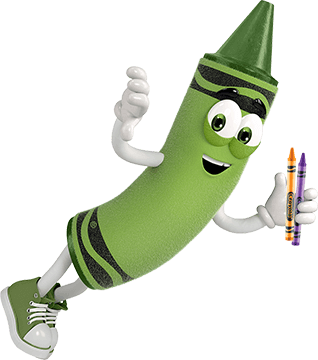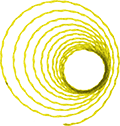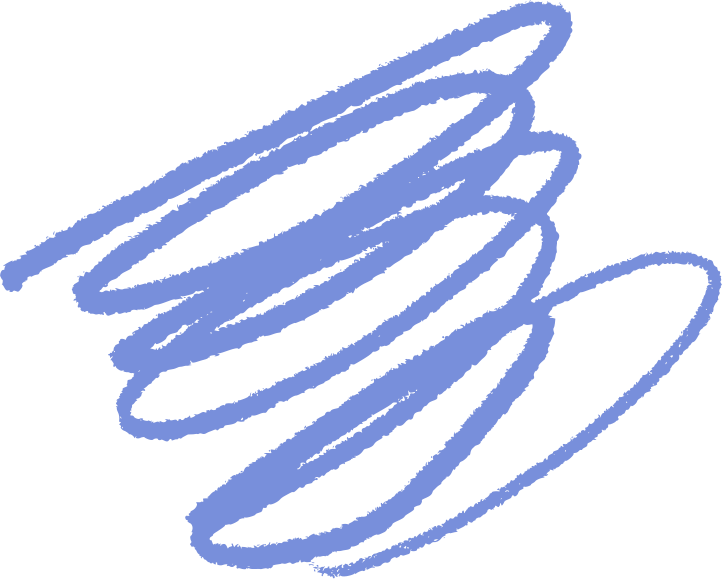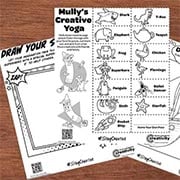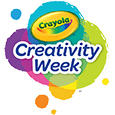The possibilities are endless with Crayola® Project™ Quick Dry Paint Sticks! These colorful tools are water-based, soft, solid sticks—perfect for creating on almost any surface.
For a 60-Second Dry Time:
- Use on porous surfaces, such as copy paper, poster board, or construction paper. Non-porous surfaces like canvas board will extend the dry time.
- A little goes a long way! Only use one or two layers of color. Adding more layers will add to your dry time.
- Make sure you use the paint sticks in a low humidity environment.
- Use a fan or blower dryer (no heat) to help them dry quicker.
If you have additional questions, we would love to hear from you! Feel free to call or text us at 1-800-CRAYOLA weekdays between 9 AM and 4 PM Eastern Time. If you would prefer to send us an email, visit our contact us page.
Related Questions
Explore answers to common questions, helpful stain removal tips, and creative ideas for making the most of our art supplies and free resources!
-
Decorating sculptures made with Crayola® Air-Dry Clay is fun and easy!
- Paint: Thoroughly dry pieces may be painted with tempera, acrylic, or watercolor paint
- Markers: Non-Permanent & Washable Markers may not provide optimal coverage if you are coloring a large area of clay since the clay tends to clog the marker nib. Permanent pigment-based markers work well for writing words on the clay.
- Glitter Glue can be used to decorate dry artwork.
Other product suggestions: pigment-based stamping pads and metallic powder pigment embellishments.
-
Q: Can I use Crayola paints on pumpkins?
A: Yes! Crayola Acrylic Paints, Crayola Quick-Dry Paint Sticks, and Crayola Washable Project paints are perfect for creating art on both real and fake pumpkins.
Q: Do you offer any pumpkin painting kits?
A: Absolutely! We have several kits available, including:
- No Carve Pumpkin Decorating Kit with Paint Sticks
- Galaxy Paint Stick Pumpkin Decorating Kit
- Acrylic Pumpkin Painting Set, Classic Colors
Q: Are there any tips for painting pumpkins?
A: Yes, here are a few tips:
- Water-based products work best on porous surfaces.
- Water-based products may run or wash off when exposed to moisture, so it’s best to test the paint on your pumpkin first.
- Allow a little extra drying time for the paint to adhere properly.
- We recommend displaying your painted pumpkins indoors to protect them from the elements.
Q: Can I eat pumpkins that have been decorated with Crayola products?
A: No, pumpkins decorated with our products are not meant for consumption as our art materials are not food-grade.
Q: Where can I find DIY pumpkin-themed crafts?
A: Check out our DIY pumpkin-themed crafts section on our website for more creative ideas!
-
It’s glow time! We have some tips to help you get the best results from Crayola® Glow Fusion.
- The Glow Fusion technology is a marker-paper system. The paper and marker set combined work together to give your masterpieces up to four hours of glow time.
- Protect your work surfaces. Glow Fusion Markers are not washable.
- When the markers (activated or not) are not in use, cap and lay them flat in the marker tray to prevent leaking.
- For the brightest glow effect, use the markers promptly after activating.
- To activate the markers:
- Bend the marker barrel at the star points to crack the glow capsules.
- Shake the capped marker for 5 seconds.
- Remove the cap and hold the marker tip down until it glows.
- Turn off the lights to see your art shine at its brightest!
Need a visual?
- Scan the QR code on the box or check out the video here.
Want to keep the creative fun glowing?
- Check for Glow Fusion Marker Coloring Sets in the Crayola aisle at retail stores or your favorite online shopping sites.
-
Learning a new technique can take practice, but we have some tips that can help. the harder and faster you pull the ripcord, the longer it will spin. Aim the marker tip close to the paper and keep the Crayola® Colourwhirls™ parallel to the surface before launching it for a more controlled and steady spin.
Access a demo video and download instructions at www.crayola.com/colourwhirls
-
Have questions about your Crayola Camera Color app? We have the answers!
Where can I get the free app?
- The Crayola Lights Camera Color App is available on the App Store and Google Play Stores in the USA.
- Don’t have a mobile device or don't have access to the app? Access the website version available at Crayola.com to upload and print photos from your computer.
For best photo results:
- Make sure you're in a well-lit area.
- Capture your image on a solid background.
- Adjust the filter slider to get the best result for your photo.
What age is this app appropriate for?
- 5+
Is this App available in different languages?
- Not currently
Does this app collect data?
- Safety is a top priority for Crayola and digital privacy is no different. This app does not collect any personally identifiable information. It is COPPA and GDPR compliant and certified by Privo, an independent children’s digital safety agency. The app itself is an offline experience, meaning there is no risk of children interacting with others online. All photos and coloring creations are stored locally on your device, not in the cloud. Anonymous usage data may be collected in a COPPA and GDPR compliant manner for the explicit purpose of helping Crayola improve the app experience. Learn more by viewing our Privacy Policy.
What kind of connection is required to use the app?
- No data connection (WIFI or cellular) is required to use the app.
Are there in-app purchases?
- No, there are no in-app purchases.
How do I print my coloring pages?
- Yes, you can print directly from the app with a wireless printer! On the home screen simply tap the coloring page you want to print to select the Details view, then tap the Print button on the right. Your device will bring up your Printer Options, select your wireless printer and configure settings as needed.
Tips for Wireless Printing:
- Requires a wireless printer that is compatible with your device and is connected to the same wireless network as your device. For more detailed instructions on how to set up wireless printing or troubleshooting tips, please refer to your wireless printer’s instruction manual.
Printing from another device or PC:
- If printing wirelessly from your device is not possible, you can send the coloring page image to another device that is connected to a printer such as a laptop or PC. Save the image to your device’s photo gallery and then use your transfer method of choice, such as email. Parent supervision is recommended when transferring images.
Can I save my coloring pages?
- Yes! All coloring pages created in the app are automatically saved in the app. Coloring pages can also be saved to your device gallery.
How do I export a coloring page?
- Open the Details view by tapping a page in the Gallery.
- Tap the Export button on the right-hand side of the screen.
- Approve permission for device storage (once approved you will not be prompted again).
- The page will now appear in your Photo Library.
If permission was previously declined:
- You can give Crayola Color Camera permission by changing the setting on your device.
Can I delete any of my color pages?
- On iOS, open Settings and navigate down until you find Crayola Color Camera, toggle the Photos permission on.
- On Android, go to Settings > App Settings > Crayola Color Camera and toggle on the Storage permission. The app may automatically restart.
- Yes, coloring pages that are saved in the app can be deleted at any time by tapping on the image you wish to delete and then tapping on the delete button.
- IMPORTANT: Once an image has been deleted from the app there is no way to get it back.
Why does the app require access to my camera?
- The camera is used to take new photos for use as a coloring page. If you do not want to use the camera you can import a photo from your device.
How do I import a photo?
- Open the New Coloring Page view by tapping the ‘+’ button in the gallery.
- Tap the Import Photo button on the left-hand side of the prompt.
- Approve permission for device storage (once approved you will not be prompted again).
- Find the desired image in your Photo Library and select it.
- The image will appear in the Edit view where you can crop, scale, and position it. Make sure the image fills the rectangle that appears on screen.
WARNING: To ensure privacy and security, all data is saved locally on your device (not in the cloud). As a result, all user-created content will be lost if the app is uninstalled.