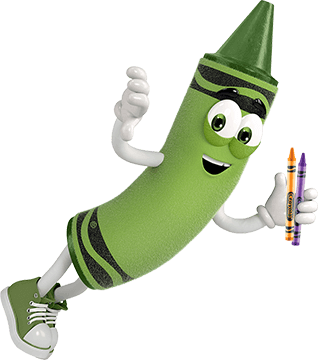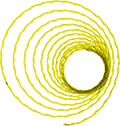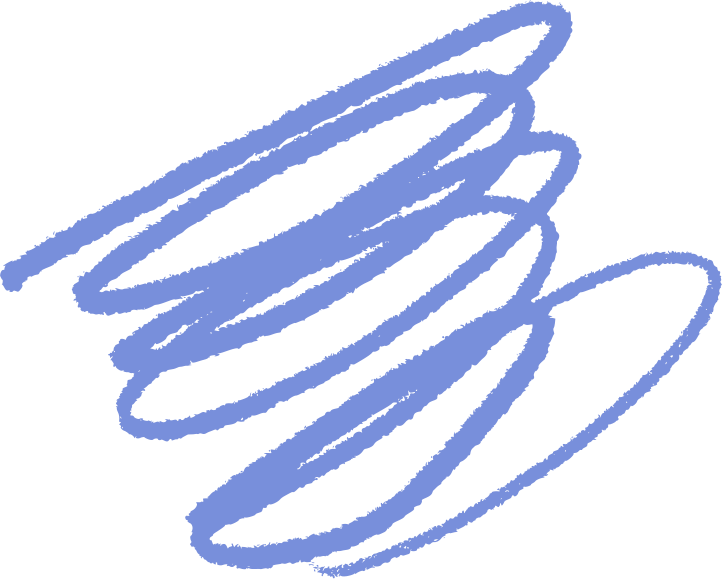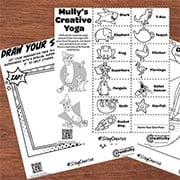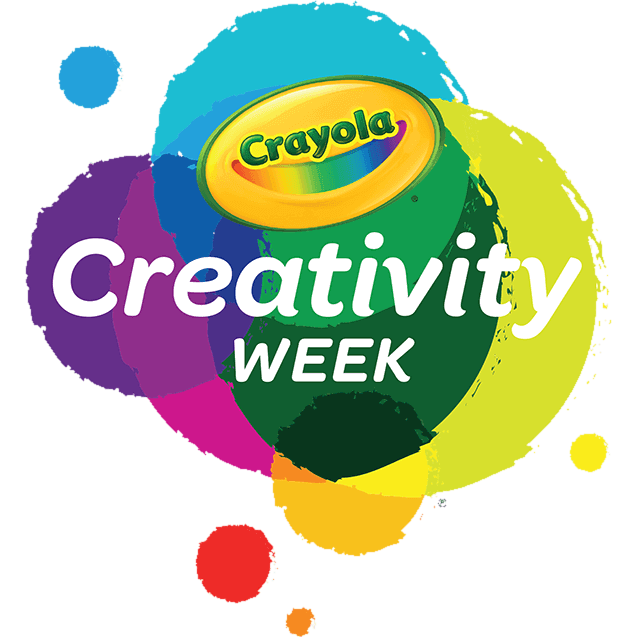We value your commitment to recycling products you are no longer using.
At Crayola, our primary focus is on providing safe, high-quality products. To maintain the standards of safety and performance that our customers expect, we carefully select and screen raw materials for our crayons. Unfortunately, introducing recycled crayon wax into our manufacturing process would compromise these standards.
Crayola is committed to sustainability and environmental responsibility. To learn more about our efforts to support a greener planet, please visit our Sustainability Page.
If you have additional questions, we would love to hear from you! Feel free to call or text us at 1-800-CRAYOLA weekdays between 9 AM and 4 PM Eastern Time. If you would prefer to send us an email, visit our contact us page.
Related Questions
Explore answers to common questions, helpful stain removal tips, and creative ideas for making the most of our art supplies and free resources!
-
Have questions about your Scribble Scrubbie app? We have the answers!
Where is the Scribble Scrubbie App available?
- Check for the app on the Apple App Store, Google Play Store, and Amazon App Store.
What kind of connection is required to use the app?
- A data connection (Wi-Fi or cellular) is only required if you choose to make purchases within the app and to watch videos in the theatre. All other features work offline.
How do I unlock a new Scribble Scrubbie pet?
- PLAY: A new pet can be earned, along with other rewards, every time the reward meter at the top of the screen is filled. Activities like coloring, washing, feeding, taking photos, watching videos, and playing with your Scribble Scrubbie pets will help fill the pet meter. All Scribble Scrubbie pets can be unlocked through play, no purchase necessary.
- SCAN UP: If you have a Scribble Scrubbie package, the UPC can be scanned or manually entered to immediately unlock all of the pets included in that product. Scan the UPC by visiting your pet collection and tap the "add pet" button in the top right to scan a UPC. If you are not able to scan the UPC, it can be entered manually in the “Parents” section of the app by scrolling down to the FAQ "How do I unlock a new Scribble Scrubbie?". Keep in mind, unlocked pets may differ from those in the product you scanned. If you no longer have your Scribble Scrubbie package to scan, all 32 pets can still be unlocked through play.
- IN-APP PURCHASE: One-time in-app purchases are available to expand your collection.
What are pet upgrades and how do I get them?
- Upgraded pets have a visual effect added to them, such as glow and sparkles. Below are ways you can upgrade your pets.
- Scan your Scribble Scrubbie Pets UPC code on the package to immediately upgrade the pets in that set.
- Pets earned through play can be upgraded once all the base pets have been unlocked.
Can I save my photos?
- Yes! All Scribble Scrubbie photos in the photo gallery can be saved to your device locally. In the photo gallery, simply tap the photo you want to save to make it bigger, then tap the "save to your device" button in the upper right corner. Pictures will be saved to your mobile device’s photo gallery.
Can I change my Scribble Scrubbie design?
- Absolutely! Scribble Scrubbie pets love to be washed and colored again and again! Simply tap your Scribble Scrubbie in the habitat to bring up the color or wash button. You can also color or wash your pet in the My Pets section of the app by tapping on any unlocked pet.
Will my progress in the app be saved on the cloud and accessible on multiple devices?
- To ensure privacy and security, all data is saved locally on your device. As a result, all user-created content and user progress will be lost if this app is uninstalled and will not transfer from one device to another.
Where can I view Scribble Scrubbie products online?
- Check out the adorable pets on the Crayola Scribble Scrubbie page!
Need Further Assistance?
Our friends at Red Games are ready to help! Visit the Scribble Scrubbie Pets app website for more details about the app or send an email to [email protected].
-
Customized and personalized Crayola® My Way products are no longer available on Crayola.com. The Crayola Store, located at our Crayola Experience™ attractions, offers the Pick Your Pack Wall where you can create your own custom assortment of your favorite Crayola Crayon colors. Find the location nearest you!
-
Have questions about your Crayola Camera Color app? We have the answers!
Where can I get the free app?
- The Crayola Lights Camera Color App is available on the App Store and Google Play Stores in the USA.
- Don’t have a mobile device or don't have access to the app? Access the website version available at Crayola.com to upload and print photos from your computer.
For best photo results:
- Make sure you're in a well-lit area.
- Capture your image on a solid background.
- Adjust the filter slider to get the best result for your photo.
What age is this app appropriate for?
- 5+
Is this App available in different languages?
- Not currently
Does this app collect data?
- Safety is a top priority for Crayola and digital privacy is no different. This app does not collect any personally identifiable information. It is COPPA and GDPR compliant and certified by Privo, an independent children’s digital safety agency. The app itself is an offline experience, meaning there is no risk of children interacting with others online. All photos and coloring creations are stored locally on your device, not in the cloud. Anonymous usage data may be collected in a COPPA and GDPR compliant manner for the explicit purpose of helping Crayola improve the app experience. Learn more by viewing our Privacy Policy.
What kind of connection is required to use the app?
- No data connection (WIFI or cellular) is required to use the app.
Are there in-app purchases?
- No, there are no in-app purchases.
How do I print my coloring pages?
- Yes, you can print directly from the app with a wireless printer! On the home screen simply tap the coloring page you want to print to select the Details view, then tap the Print button on the right. Your device will bring up your Printer Options, select your wireless printer and configure settings as needed.
Tips for Wireless Printing:
- Requires a wireless printer that is compatible with your device and is connected to the same wireless network as your device. For more detailed instructions on how to set up wireless printing or troubleshooting tips, please refer to your wireless printer’s instruction manual.
Printing from another device or PC:
- If printing wirelessly from your device is not possible, you can send the coloring page image to another device that is connected to a printer such as a laptop or PC. Save the image to your device’s photo gallery and then use your transfer method of choice, such as email. Parent supervision is recommended when transferring images.
Can I save my coloring pages?
- Yes! All coloring pages created in the app are automatically saved in the app. Coloring pages can also be saved to your device gallery.
How do I export a coloring page?
- Open the Details view by tapping a page in the Gallery.
- Tap the Export button on the right-hand side of the screen.
- Approve permission for device storage (once approved you will not be prompted again).
- The page will now appear in your Photo Library.
If permission was previously declined:
- You can give Crayola Color Camera permission by changing the setting on your device.
Can I delete any of my color pages?
- On iOS, open Settings and navigate down until you find Crayola Color Camera, toggle the Photos permission on.
- On Android, go to Settings > App Settings > Crayola Color Camera and toggle on the Storage permission. The app may automatically restart.
- Yes, coloring pages that are saved in the app can be deleted at any time by tapping on the image you wish to delete and then tapping on the delete button.
- IMPORTANT: Once an image has been deleted from the app there is no way to get it back.
Why does the app require access to my camera?
- The camera is used to take new photos for use as a coloring page. If you do not want to use the camera you can import a photo from your device.
How do I import a photo?
- Open the New Coloring Page view by tapping the ‘+’ button in the gallery.
- Tap the Import Photo button on the left-hand side of the prompt.
- Approve permission for device storage (once approved you will not be prompted again).
- Find the desired image in your Photo Library and select it.
- The image will appear in the Edit view where you can crop, scale, and position it. Make sure the image fills the rectangle that appears on screen.
WARNING: To ensure privacy and security, all data is saved locally on your device (not in the cloud). As a result, all user-created content will be lost if the app is uninstalled.
-
Although we no longer offer giant size Crayola Crayons for retail purchase, you can explore 2 lb. Crayola Crayon options at The Crayola Experience Store.The store is located inside our Crayola Experience™ attractions. Visit CrayolaExperince.com to find the location nearest you.
-
Through the years, Crayola produced a variety of collectors' tins, which were generally sold at major retail stores. Although finding them in retail stores is unlikely, you can browse the tins currently manufactured by our licensing partner, The Tin Box Company, or send an email to [email protected].