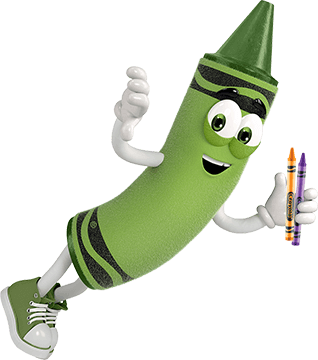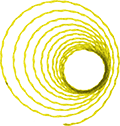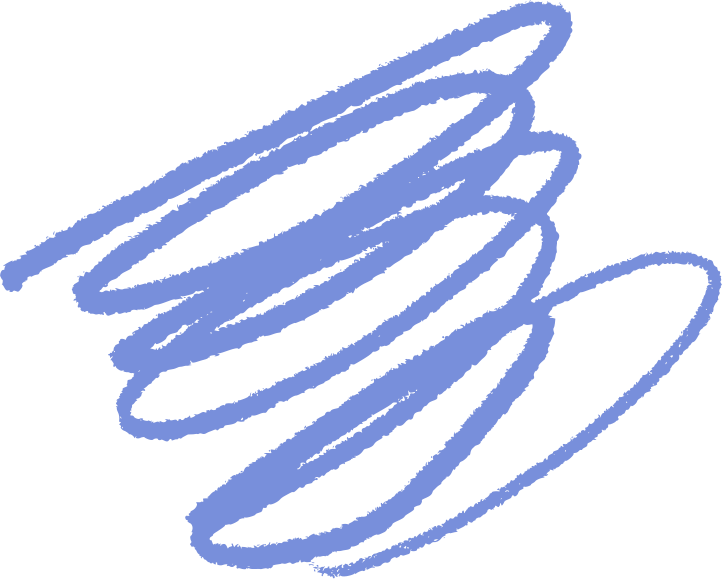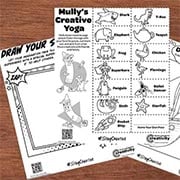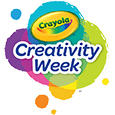General Questions
We want you to get the very best results from your Create and Play Subscription App! Check out some commonly asked questions below. For additional questions regarding the Create & Play App, the application developer, Red Games, can help! Visit the Crayola Create & Play website, or contact them directly by email at: [email protected].
Why did Crayola introduce the Create and Play app?
- As a leader in creativity, we believe there is an opportunity to inspire children to develop and express their imaginations, both physically and digitally. The app features exciting content and interactive activities that are thoughtfully designed to spark kids’ imaginations and help them develop beneficial skills such as logic, creativity, and self-expression.
What is the age grade for the app?
- 3+
Is this app educational?
- Yes! Crayola Create and Play is a fun learning app designed especially for kids to help them develop skills through creative play and learning. Every activity in Crayola Create and Play was designed to encourage kids' creative growth and align with age-appropriate child development milestones. Check out what the app has to offer on the Crayola Create & Play website.
Why is there a cost for the app?
- As the leader in children’s creativity tools, we’ve set out to make a creative, fun and educational app that parents can trust. Like any Crayola product, we invested our best effort in developing an app that delivers a premium quality experience that is completely safe and worry free for kids and parents. New content will always be in development and added each month.
What are the security features?
- Safety is a top priority for Crayola and digital privacy is no different. This app does not collect any personally identifiable information. It is COPPA and GDPR compliant. The app itself is a solo experience, so there is no risk of children interacting with others online. In addition, your child’s creations are stored locally, thereby preventing access to their UGC (user generated content) by anyone else. Any usage data collected from the app is anonymous and used only for future development of the app.
Why does the app require access to my camera?
- Access to your device’s camera is needed to create photo coloring pages in the Color Camera section. Crayola has no access to the photos taken and created within the app. Images are only viewable in the app or if saved to your device. No images are transmitted or collected from the app.
The sound on my device is on, but I cannot hear anything in the app?
- Check the Parents section in the app and select to turn on the sound effects and game music.
- Some phones will not play sound in the app if the phone is set to vibrate. Simply turn this setting off and try using the sound feature in the app again.
- Visit the Crayola Create & Play FAQ page for device specific details.
Subscription Questions
How does the subscription work?
- Subscribing to the app gives you full access to all that Crayola Create and Play has to offer. Your app store account is used to purchase your subscription within the app and ties it directly to the device your app store account is logged into. For more information about managing subscriptions, please visit the Crayola Create & Play website, or contact the application developer, Red Games, by email at: [email protected].
Are there in-app purchases?
- No, there are no in-app purchases except for one monthly or yearly fee that provides full access to the app, current content and features.
Is there a free version?
- There is a free 7-day trial included with a new subscription. Cancel before the 7th day to avoid charges.
When does the free trial end?
- The free trial ends after the 7th day. The billing period begins automatically after the free trial. Trials must be cancelled before the 7th day to avoid charges.
Can I have another free trial? Mine ran out before I could use it.
- The 7-day free trial is only available to users that have not purchased a subscription or have not already used the free trial offer.
Can the Crayola Create and Play Subscription be shared on multiple devices?
- Your Crayola Create & Play subscription may be shareable across devices. For more information, please visit the Crayola Create & Play FAQ page.
Am I able to cancel my subscription at any time? How can I cancel?
- Subscriptions can be cancelled at any time. For more information, please visit the Crayola Create & Play FAQ page.
Important: Uninstalling an app will not automatically stop your subscription. You must cancel your subscription to end your subscription. If you uninstall the app without canceling your subscription, you will still be charged.
Please be aware that cancelling stops the automatic billing for the next month, but does not issue a partial refund for the current month. Access to the app will remain until the current month runs out. Months are counted from the user's sign-up date, not calendar months.
WARNING: You will not have access to any of the content created within the app once your subscription has ended.
Have additional questions or need help with the app? The application developer, Red Games, is best able to help you resolve issues with your app. Contact them directly at the Create & Play Support Page or by email at: [email protected].
If you have additional questions, we would love to hear from you! Feel free to call or text us at 1-800-CRAYOLA weekdays between 9 AM and 4 PM Eastern Time. If you would prefer to send us an email, visit our contact us page.
Related Questions
Explore answers to common questions, helpful stain removal tips, and creative ideas for making the most of our art supplies and free resources!
-
Have questions about your Scribble Scrubbie app? We have the answers!
Where is the Scribble Scrubbie App available?
- Check for the app on the Apple App Store, Google Play Store, and Amazon App Store.
What kind of connection is required to use the app?
- A data connection (Wi-Fi or cellular) is only required if you choose to make purchases within the app and to watch videos in the theatre. All other features work offline.
How do I unlock a new Scribble Scrubbie pet?
- PLAY: A new pet can be earned, along with other rewards, every time the reward meter at the top of the screen is filled. Activities like coloring, washing, feeding, taking photos, watching videos, and playing with your Scribble Scrubbie pets will help fill the pet meter. All Scribble Scrubbie pets can be unlocked through play, no purchase necessary.
- SCAN UP: If you have a Scribble Scrubbie package, the UPC can be scanned or manually entered to immediately unlock all of the pets included in that product. Scan the UPC by visiting your pet collection and tap the "add pet" button in the top right to scan a UPC. If you are not able to scan the UPC, it can be entered manually in the “Parents” section of the app by scrolling down to the FAQ "How do I unlock a new Scribble Scrubbie?". Keep in mind, unlocked pets may differ from those in the product you scanned. If you no longer have your Scribble Scrubbie package to scan, all 32 pets can still be unlocked through play.
- IN-APP PURCHASE: One-time in-app purchases are available to expand your collection.
What are pet upgrades and how do I get them?
- Upgraded pets have a visual effect added to them, such as glow and sparkles. Below are ways you can upgrade your pets.
- Scan your Scribble Scrubbie Pets UPC code on the package to immediately upgrade the pets in that set.
- Pets earned through play can be upgraded once all the base pets have been unlocked.
Can I save my photos?
- Yes! All Scribble Scrubbie photos in the photo gallery can be saved to your device locally. In the photo gallery, simply tap the photo you want to save to make it bigger, then tap the "save to your device" button in the upper right corner. Pictures will be saved to your mobile device’s photo gallery.
Can I change my Scribble Scrubbie design?
- Absolutely! Scribble Scrubbie pets love to be washed and colored again and again! Simply tap your Scribble Scrubbie in the habitat to bring up the color or wash button. You can also color or wash your pet in the My Pets section of the app by tapping on any unlocked pet.
Will my progress in the app be saved on the cloud and accessible on multiple devices?
- To ensure privacy and security, all data is saved locally on your device. As a result, all user-created content and user progress will be lost if this app is uninstalled and will not transfer from one device to another.
Where can I view Scribble Scrubbie products online?
- Check out the adorable pets on the Crayola Scribble Scrubbie page!
Need Further Assistance?
Our friends at Red Games are ready to help! Visit the Scribble Scrubbie Pets app website for more details about the app or send an email to [email protected].
-
Have questions about your Crayola Camera Color app? We have the answers!
Where can I get the free app?
- The Crayola Lights Camera Color App is available on the App Store and Google Play Stores in the USA.
- Don’t have a mobile device or don't have access to the app? Access the website version available at Crayola.com to upload and print photos from your computer.
For best photo results:
- Make sure you're in a well-lit area.
- Capture your image on a solid background.
- Adjust the filter slider to get the best result for your photo.
What age is this app appropriate for?
- 5+
Is this App available in different languages?
- Not currently
Does this app collect data?
- Safety is a top priority for Crayola and digital privacy is no different. This app does not collect any personally identifiable information. It is COPPA and GDPR compliant and certified by Privo, an independent children’s digital safety agency. The app itself is an offline experience, meaning there is no risk of children interacting with others online. All photos and coloring creations are stored locally on your device, not in the cloud. Anonymous usage data may be collected in a COPPA and GDPR compliant manner for the explicit purpose of helping Crayola improve the app experience. Learn more by viewing our Privacy Policy.
What kind of connection is required to use the app?
- No data connection (WIFI or cellular) is required to use the app.
Are there in-app purchases?
- No, there are no in-app purchases.
How do I print my coloring pages?
- Yes, you can print directly from the app with a wireless printer! On the home screen simply tap the coloring page you want to print to select the Details view, then tap the Print button on the right. Your device will bring up your Printer Options, select your wireless printer and configure settings as needed.
Tips for Wireless Printing:
- Requires a wireless printer that is compatible with your device and is connected to the same wireless network as your device. For more detailed instructions on how to set up wireless printing or troubleshooting tips, please refer to your wireless printer’s instruction manual.
Printing from another device or PC:
- If printing wirelessly from your device is not possible, you can send the coloring page image to another device that is connected to a printer such as a laptop or PC. Save the image to your device’s photo gallery and then use your transfer method of choice, such as email. Parent supervision is recommended when transferring images.
Can I save my coloring pages?
- Yes! All coloring pages created in the app are automatically saved in the app. Coloring pages can also be saved to your device gallery.
How do I export a coloring page?
- Open the Details view by tapping a page in the Gallery.
- Tap the Export button on the right-hand side of the screen.
- Approve permission for device storage (once approved you will not be prompted again).
- The page will now appear in your Photo Library.
If permission was previously declined:
- You can give Crayola Color Camera permission by changing the setting on your device.
Can I delete any of my color pages?
- On iOS, open Settings and navigate down until you find Crayola Color Camera, toggle the Photos permission on.
- On Android, go to Settings > App Settings > Crayola Color Camera and toggle on the Storage permission. The app may automatically restart.
- Yes, coloring pages that are saved in the app can be deleted at any time by tapping on the image you wish to delete and then tapping on the delete button.
- IMPORTANT: Once an image has been deleted from the app there is no way to get it back.
Why does the app require access to my camera?
- The camera is used to take new photos for use as a coloring page. If you do not want to use the camera you can import a photo from your device.
How do I import a photo?
- Open the New Coloring Page view by tapping the ‘+’ button in the gallery.
- Tap the Import Photo button on the left-hand side of the prompt.
- Approve permission for device storage (once approved you will not be prompted again).
- Find the desired image in your Photo Library and select it.
- The image will appear in the Edit view where you can crop, scale, and position it. Make sure the image fills the rectangle that appears on screen.
WARNING: To ensure privacy and security, all data is saved locally on your device (not in the cloud). As a result, all user-created content will be lost if the app is uninstalled.
-
It’s glow time! We have some tips to help you get the best results from Crayola® Glow Fusion.
- The Glow Fusion technology is a marker-paper system. The paper and marker set combined work together to give your masterpieces up to four hours of glow time.
- Protect your work surfaces. Glow Fusion Markers are not washable.
- When the markers (activated or not) are not in use, cap and lay them flat in the marker tray to prevent leaking.
- For the brightest glow effect, use the markers promptly after activating.
- To activate the markers:
- Bend the marker barrel at the star points to crack the glow capsules.
- Shake the capped marker for 5 seconds.
- Remove the cap and hold the marker tip down until it glows.
- Turn off the lights to see your art shine at its brightest!
Need a visual?
- Scan the QR code on the box or check out the video here.
Want to keep the creative fun glowing?
- Check for Glow Fusion Marker Coloring Sets in the Crayola aisle at retail stores or your favorite online shopping sites.
-
Our experts recommend the following tips for best results.
- A little ink goes a long way! A few drops of the ink is all you need for your masterpiece.
- Don't pump too fast. This could cause your unit to skip. If this happens, slow down and start again.
- After you're finished creating, clean your unit by wiping it with a paper towel.
- Use the storage compartment on the bottom of the base to stay organized.
-
Crayola Adventures offers open-ended storytelling and creative gameplay suitable for ages 4+. In the app, you can:
- Become the author, illustrator, and hero of your own stories.
- Customize characters and explore unique worlds.
- Control narratives and use digital creative tools.
- Engage in learning through interactive play.
- Enjoy a platform designed for family fun and educational experiences.
Where can I download the Crayola Adventures App?
Crayola Adventures is exclusively available on Apple devices, along with a subscription to Apple Arcade. The app is not available on Android devices. Visit Apple's website for more information on Apple Arcade.
Who do I contact for assistance with the Crayola Adventures App?
For support or assistance with Crayola Adventures, please contact the app developer, Red Games. They are best equipped to help you resolve any issues and answer questions. Contact them by email at [email protected].