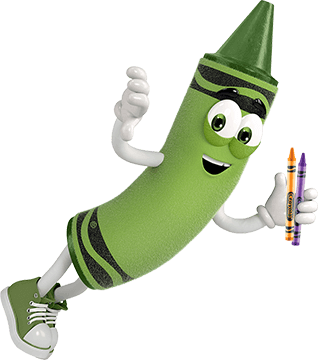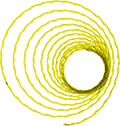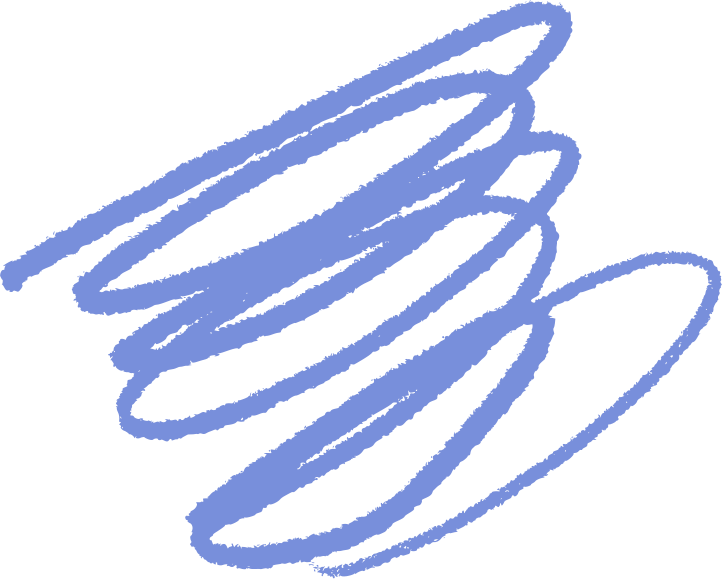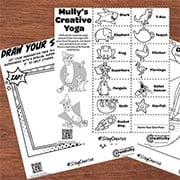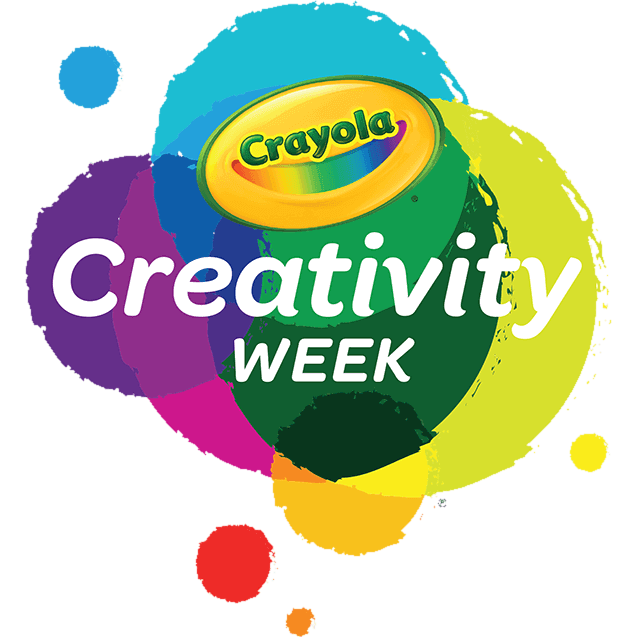We hope the following tips help you enjoy hours of fun with the Digital Light-Designer!
Troubleshooting tips if the unit is not functioning as expected:
- Check that new, fresh batteries are being used and installed correctly.
- The unit needs to be placed on a flat, hard, level surface so the switch underneath is engaged.
- Does the Red LED on the wand light up? If not, check the batteries are in properly and are new.
- If you cannot get past the main menu screen, turn off nearby lights in the room or move out of direct sunlight. Strong outside or indoor light can interfere with the operation of the unit.
- The wand is similar to a remote. It needs to be aimed rather than held like a pencil. It works from about an inch away, with the light beam on or tap wand directly on the dome surface.
- When the unit is turned on, the unit cycles the colors line by line. You can interrupt this process by tapping on the dome. If you don't see the colored lines, something in the room is causing interference.
- You cannot draw on the top of the dome, only the sides.
- To rotate the displayed image, hold the stylus on the dock (the 2 white lines near the base). The lines will turn red, then blue. When the lines turn blue, move the stylus along the dock to rotate the images around the Digital Light-Designer.
- There are 3 menus available; however, only 2 appear at first.
- Two wands CANNOT be used at the same time. Two wands cause issues similar to having lights on in the room.
- What type of adapter are you using? USE ONLY AC ADAPTERS WITH MATCHING SPECIFICATIONS: INPUT: 100-120VAC, 50-60 Hz, 0.8A / OUTPUT: 6.0VDC, 2.0A, 12.0W/VA
The Crayola Digital Light-Designer is no longer a part of our current product line. You can learn more about our current products on Crayola.com.
If you have additional questions, we would love to hear from you! Feel free to call or text us at 1-800-272-9652 on weekdays between 9 AM and 4 PM Eastern Time. If you would prefer to send us an email, visit our contact us page.
If you have additional questions, we would love to hear from you! Feel free to call or text us at 1-800-CRAYOLA weekdays between 9 AM and 4 PM Eastern Time. If you would prefer to send us an email, visit our contact us page.
Related Questions
Explore answers to common questions, helpful stain removal tips, and creative ideas for making the most of our art supplies and free resources!
-
It’s glow time! We have some tips to help you get the best results from Crayola Glow Fusion.
- The Glow Fusion technology is a marker-paper system. The paper and marker set combined work together to give your masterpieces up to four hours of glow time.
- Protect your work surfaces. Glow Fusion Markers are not washable.
- When the markers (activated or not) are not in use, cap and lay them flat in the marker tray to prevent leaking.
- For the brightest glow effect, use the markers promptly after activating.
- To activate the markers:
- Bend the marker barrel at the star points to crack the glow capsules.
- Shake the capped marker for 5 seconds.
- Remove the cap and hold the marker tip down until it glows.
- Turn off the lights to see your art shine at its brightest!
Need a visual?
- Scan the QR code on the box or check out the video here.
Want to keep the creative fun glowing?
- Check for Glow Fusion Marker Coloring Sets in the Crayola aisle at retail stores or your favorite online shopping sites.
If you have additional questions, we would love to hear from you! Feel free to call or text us at 1-800-272-9652 weekdays between 9 AM and 4 PM Eastern Time. If you would prefer to send us an email, visit our contact us page.
-
If the lights and/or spinning features are not operating as expected, the following reset tips are often successful.
1. Check to be sure the batteries are installed properly. Reactivate the unit by sliding the black on/off switch on the underside of the base. The "on" position is indicated by a straight line and may need to be reset by turning it off and back on twice.
2. Remove the center drawing surface, which must be in place for the center lights to work, and firmly push it back into place.
3. Check the red gear ring on the plastic dome to be sure it is flush against the lip. Place the lid on the base.
4. Activate the light feature by moving the silver slider switch to the right. Activate the dome rotation by pressing the silver button. See product instructions for additional details.
Additional tips:
5. Glow Dome Markers are attached to the cardboard packing located at the bottom of the Glow Dome/Dome Light Designer box. Opening the box from the bottom should assist in locating the markers.
6. Room lighting should be dimmed for the Glow Dome/Dome Light Designer lights to show up.
7. The unit will turn off automatically after one hour and may require the above reset tips. -
Have questions about your Crayola Camera Color app? We have the answers!
Where can I get the free app?
- The Crayola Lights Camera Color App is available on the App Store and Google Play Stores in the USA.
- Don’t have a mobile device or don't have access to the app? Access the website version available at Crayola.com to upload and print photos from your computer.
For best photo results:
- Make sure you're in a well-lit area.
- Capture your image on a solid background.
- Adjust the filter slider to get the best result for your photo.
What age is this app appropriate for?
- 5+
Is this App available in different languages?
- Not currently
Does this app collect data?
- Safety is a top priority for Crayola and digital privacy is no different. This app does not collect any personally identifiable information. It is COPPA and GDPR compliant and certified by Privo, an independent children’s digital safety agency. The app itself is an offline experience, meaning there is no risk of children interacting with others online. All photos and coloring creations are stored locally on your device, not in the cloud. Anonymous usage data may be collected in a COPPA and GDPR compliant manner for the explicit purpose of helping Crayola improve the app experience. Learn more by viewing our Privacy Policy.
What kind of connection is required to use the app?
- No data connection (WIFI or cellular) is required to use the app.
Are there in-app purchases?
- No, there are no in-app purchases.
How do I print my coloring pages?
- Yes, you can print directly from the app with a wireless printer! On the home screen simply tap the coloring page you want to print to select the Details view, then tap the Print button on the right. Your device will bring up your Printer Options, select your wireless printer and configure settings as needed.
Tips for Wireless Printing:
- Requires a wireless printer that is compatible with your device and is connected to the same wireless network as your device. For more detailed instructions on how to set up wireless printing or troubleshooting tips, please refer to your wireless printer’s instruction manual.
Printing from another device or PC:
- If printing wirelessly from your device is not possible, you can send the coloring page image to another device that is connected to a printer such as a laptop or PC. Save the image to your device’s photo gallery and then use your transfer method of choice, such as email. Parent supervision is recommended when transferring images.
Can I save my coloring pages?
- Yes! All coloring pages created in the app are automatically saved in the app. Coloring pages can also be saved to your device gallery.
How do I export a coloring page?
- Open the Details view by tapping a page in the Gallery.
- Tap the Export button on the right-hand side of the screen.
- Approve permission for device storage (once approved you will not be prompted again).
- The page will now appear in your Photo Library.
If permission was previously declined:
- You can give Crayola Color Camera permission by changing the setting on your device.
Can I delete any of my color pages?
- On iOS, open Settings and navigate down until you find Crayola Color Camera, toggle the Photos permission on.
- On Android, go to Settings > App Settings > Crayola Color Camera and toggle on the Storage permission. The app may automatically restart.
- Yes, coloring pages that are saved in the app can be deleted at any time by tapping on the image you wish to delete and then tapping on the delete button.
- IMPORTANT: Once an image has been deleted from the app there is no way to get it back.
Why does the app require access to my camera?
- The camera is used to take new photos for use as a coloring page. If you do not want to use the camera you can import a photo from your device.
How do I import a photo?
- Open the New Coloring Page view by tapping the ‘+’ button in the gallery.
- Tap the Import Photo button on the left-hand side of the prompt.
- Approve permission for device storage (once approved you will not be prompted again).
- Find the desired image in your Photo Library and select it.
- The image will appear in the Edit view where you can crop, scale, and position it. Make sure the image fills the rectangle that appears on screen.
WARNING: To ensure privacy and security, all data is saved locally on your device (not in the cloud). As a result, all user-created content will be lost if the app is uninstalled.
Need more helpful hints? Feel free to call or text us at 1-800-272-9652 weekdays between 9 AM and 4 PM Eastern Time. If you would prefer to send us an email, visit our contact us page. Not located in the United States or Canada? Learn how to contact the Crayola representative in your area by clicking here.
-
Have questions about your Color Wonder Magic Light Brush? We have the answers!For Best Results:Always protect your work surface!
- The handle will light up and cycle through all the colors. When that is done, press the bristles in the middle of the paint pad for a few seconds.The handle will temporarily light up the color of the paint. Brush the bristles against the paint pad several times. An invisible layer of paint will stick to the bristles. Brush onto Color Wonder Paper and watch the colors magically appear!
- Between each color change, wipe the bristles with a dry paper towel.
- To store the unit, snap the cover on to protect the color pads. Since the paint pads will not dry out, the cover does not need to be airtight and replacing the paint pads is not necessary. The paint pads are securely sealed in the unit during the manufacturing process and not removable, so we do not recommend attempting to remove them.
Battery Instructions:- Use Phillips screwdriver to loosen 2 battery cover screws on battery compartment.
- Insert three (3) AA alkaline batteries. Ensure All 3 battery nibs (+ ends) face to the LEFT - see image below.
- Replace battery cover & tighten the screws.
Battery Savers:- To help preserve battery life, the Magic Light Brush will automatically turn off after 5 minutes if unused.
- To reactivate, push power switch to "off" and then back "on". Turn the power switch off and then on.
Need more helpful hints? Feel free to call or text us at 1-800-272-9652 weekdays between 9 AM and 4 PM Eastern Time. If you would prefer to send us an email, visit our contact us page. - Not located in the United States or Canada? Visit our FAQ for information on contacting the Crayola representative in your area -
Our experts recommend the following tips for best results.
- A little ink goes a long way! A few drops of the ink is all you need for your masterpiece.
- Don't pump too fast. This could cause your unit to skip. If this happens, slow down and start again.
- After you're finished creating, clean your unit by wiping it with a paper towel.
- Use the storage compartment on the bottom of the base to stay organized.
Need more helpful hints? Feel free to call or text us at 1-800-272-9652 weekdays between 9 AM and 4 PM Eastern Time. If you would prefer to send us an email, visit our contact us page.